When you import a sfz file into ARIA Player, the Info tab will display the "open in text editor" button.
Using this button will automatically start the text editor associated with sfz files on your system, but first you must have that association set.
Under windows
Find a sfz file on your system, right-click on the file and select the "open with" option. Among the options that will be offered to you there will probably be Notepad or Wordpad. Both options are fine, but we recommend you try Notepad++ available for free at http://notepad-plus-plus.org/ . Once you set the association in Windows, the "open in text editor" button will start the selected program so you can edit you sfz. Once the file is saved, it will automatically re-load the instrument within ARIA Player so you can hear your modifications instantly.
Under Mac os
Select a sfz file on your system, Get the info on the file (right click -> "Get Info" or cmd+i )

In the info window find the "Open with" section and select a text editor of your choice. We recommend TextWrangler available for free at http://www.barebones.com/products/TextWrangler/ .
Press the "Change All" button so all sfz files are associated with the program you chose.
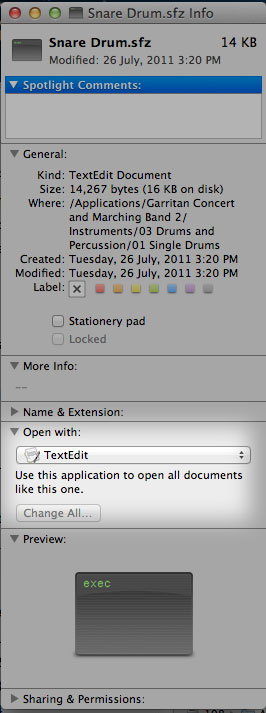
Once you set the association in the file info, the "open in text editor" button will start the selected program so you can edit you sfz. Once the file is saved, it will automatically re-load the instrument within ARIA Player so you can hear your results instantly.